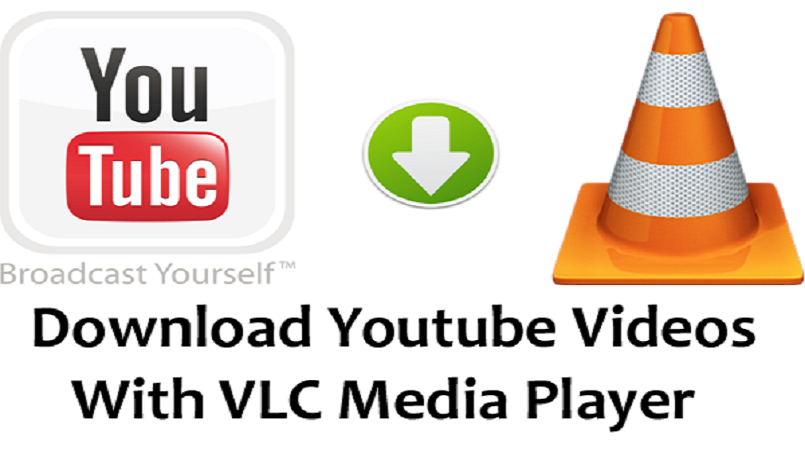 VLC is one of the most popular media players around.
VLC is one of the most popular media players around.This free and open source media player became popular a long time ago as it was one of the first ones that “played anything”. Its simple UI can disguise the new users who might consider it less advanced. The VLC media player packs a wide range of features. One of its features can be used to download YouTube videos. Simply follow the simple steps below.
Steps to download YouTube videos using VLC
1. Open the YouTube video that you are interested. Copy the video URL from your browsers address bar.
2. Then open VLC Media player on your computer and find the Open Capture Device option and click on it. It should open a new window. Now click on the Network tab and paste the copied URL in the empty field that’s titled Please enter a network URL.
3. Now click Play button.
This should soon start playing the YouTube video in your VLC media player. You can use the media controls in VLC just like the YouTube controls and use them to play, pause, or stop the playback.
4. Now, in Tools option, click on Codec information.
It’ll open the Current Media Information window that’ll show codec information. There’ll be a link under Location. It’s basically the download link and you need to copy it.
5. Now you need to open your web browser and paste the copied download link in the address bar and hit Enter. This would either start the video playback in your web browser or directly show you the download dialog.
6. Simply click on the Save button to grab the video.
Forbes/PNG Tech
Tags:
Tech How
