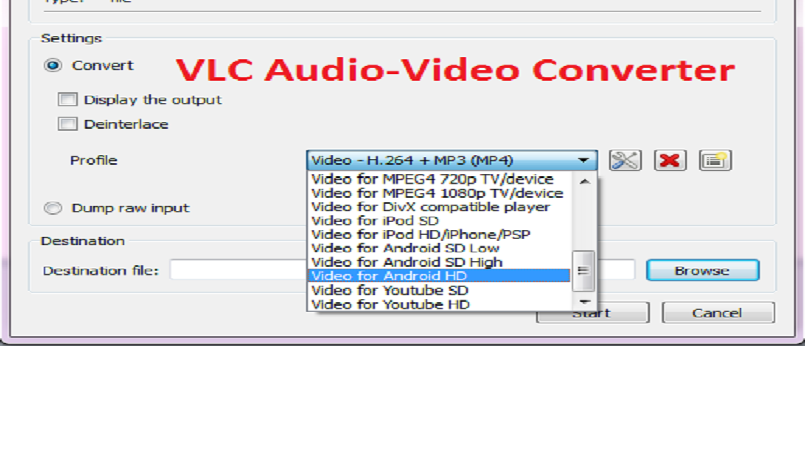 You can’t deny the fact that sometimes converting audio and video to some other format becomes one heck of a task.
You can’t deny the fact that sometimes converting audio and video to some other format becomes one heck of a task.We use different software to do the job and frankly speaking they do it diligently. The worst part comes at the time of installing these free software. They ask to install different kinds of other tools claiming to speed-up the PC and different kind of browser extensions to your computer.
You will be amazed to know that you can convert your audio or video file to any format using VLC. You can convert your media file into different formats with few simple steps which I am going to show you here.
Step 1:
Open VLC media player and go to Media> Convert/Save.
Step 2:
Click Add and select the file you wish to convert. Now click on Convert/save button to proceed.
Step 3:
Now select a format you wish to convert in by clicking on the drop-down menu available next to Profile.
Step 4:
Now select a destination and click on Start.
Note:
Make sure to pick the right format for your device on which you are going to play the converted content.
If the video is large, you’ll see the timer on the player progress as it encodes to the new format.
So, why bother installing different software and getting irritated when you have your music and video converter already embedded in your VLC media player. Also, the sexiest part is that it provides you different formats to convert including “Video for Android HD, SD, and video for YouTube HD, SD”.
Here is a list of formats that can be converted using VLC media converter.
Audio Format
Vorbis (OGG)
MP3
MP3 (MP4)
FLAC
CD
Video Format
Android SD Low
Android SD High
Android HD
YouTube SD
YouTube HD
MPEG4 720p TV/device
MPEG4 1080p TV/device
DivX compatible player
iPod SD
iPod HD/iPhone/PSP
Now you can convert your audio or video using VLC media converter easily, have fun
Source: fossBytes/PNGTechnologies
Tags:
Tech How
