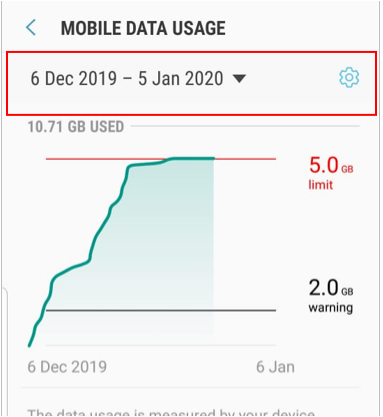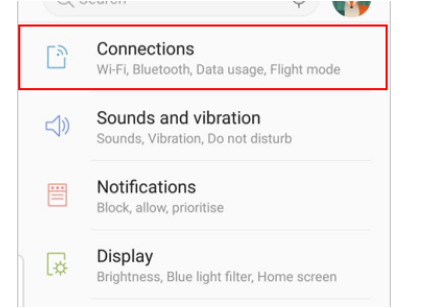You as an Android Phone/devices user, you can set the limit on the data your device can use. This is because, sometimes your android device run background updates without your knowledge or you forgot to switch of data usage on your device which will deplete your data and make you frustrated. This can also lead to additional charges. To stay in control you can quickly and easily set limits and monitor how your data is being used on your device.
There are settings on your android phone that you can set to apply data limit. Below is the steps in how to set data limit on Android phones or devices.
Under the “Data usage” settings of your device, all App related data usage is recorded, allowing you to track exactly how your data is being used.
Data Usage Tracking on Android Phone
- From your Android home screen, app drawer, or notification panel, tap the gear-shaped icon to open your device’s Settings menu.
Select "Connections" followed by “Data Usage” This will open the Data Usage screen. The screen will then display the overall amount of data used at the top and below in a graph.
Select “Mobile Data Usage” to check the overall data amount you've used for a certain period. Enter the period from which you would like to check your data usage using the drop-down box at the top right corner of the screen then tap “OK.” The changes will be displayed at the top of the screen.
Below the overall data amount used, you will see a list of applications is displayed. This list shows the amount of data used individually by each app. Select an application to check the specific amount of data used.
You will be able to see the background data amount used as well as the foreground data used. The foreground data is the data used while you are using the application while the background data used is the data consumed by an application when it’s not being actively used.
Setting Data Limit on Android Phone
After going to Android Phone Settings, select 'Connections'.
Under Connections, Select 'Data Usage'.
Under Data Usage, Select 'Settings'. by selecting the dotted lines.
Turn the 'Data Limit' on so the data will be turned off when the limit is reached.
Set your data limit by clicking 'Data Limit'. Enter the amount of data you would like your device to use before it turns off data usage.
Click Set as shown in the diagram above.