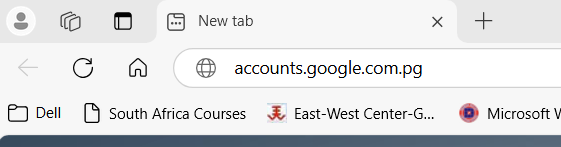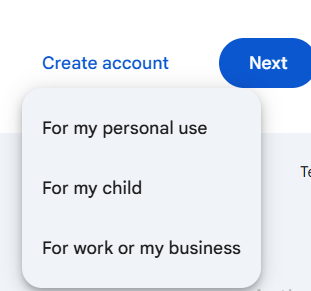Creating Gmail and YouTube channel in Papua New Guinea offers numerous benefits, including a platform to share local culture, stories, and talents with a global audience. It provides opportunities for content creators to earn income through monetization, sponsorships, and advertising. Additionally, businesses can use YouTube for marketing, reaching a wider audience at a low cost. Educational content can help students and professionals gain knowledge and skills. Furthermore, it enhances digital literacy and creativity while fostering community engagement and discussions on important local and national issues.
Below are stops to create Gmail and Youtube accounts in Papua New Guinea
Steps to Create a Google Account:
- Launch your internet browser like Google Chrome or Internet Explorer.
- Enter accounts.google.com and press Enter.
- Click on Create Account.
- There are many options, but for our case, we will select "For My Personal Use".
- Enter your First Name and Last Name, then click Next.
- Enter your birth date and gender, then click Next.
- Google will give you options for a username (Google account). Select one or create your own, then click Next.
- Create your Google account password and confirm it by entering it again, then click Next.
- Enter a recovery email if you want or skip this step and click Next.
- Review your account details and if you are satisfied, click Next.
- Scroll down and accept the Google Terms by clicking on I Agree.
How to create Youtube Channel
- Now, launch YouTube.com in the web browser
- Click on Sign in.
- Select your username and enter your password. If you are already signed in, it won’t ask for a password. Proceed to the next step.
- Click on the username icon, and a menu will appear.
- Click on Create Channel.
- Enter your Channel Name and Channel Tag, then click on Create Channel.
- Good work! Your YouTube channel is live. Now, customize your channel to make it look enticing and professional.
- Click on your YouTube Channel icon to upload your own icons.
- Upload your banner image by clicking on the Upload button. Select an image from your computer and click Open to upload your banner.
- To upload a channel icon, click on the Upload button, select your logo icon, and click Open to upload it.
- Click on Publish to save your settings.
- Now, your channel profile is set. It’s time to upload your first video!
- Click on the Content menu.
- Click on the Upload Videos button. Click on Select a file and choose your video file from your computer.
- Enter your video title and write the description.
- You can also upload a thumbnail.
- Select Not for Kids, then click Next. You can add video elements if you want, or proceed by clicking Next.
- Select Public, then click Publish.
- Your video is now live on YouTube.
- You can share your video on social media as prompted by YouTube.
Note: To be successful, you must continue to upload videos regularly.
Watch video below Please do not forget to subscribe to this channel.